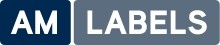This website uses cookies to improve your experience. We'll assume you're ok with this, but you can opt-out if you wish.
AcceptLabel Printer Guide
Choosing the right label printer for your needs can be quite confusing with so many options, it’s difficult to make sure you get the printer to suit your needs. This is where AM Labels will help; we will give you our in-depth knowledge and professional advice to insure you get the label printer for your business needs.
When you are first looking for a label printer there are a few initial questions to ask yourself:
What is the application? (Direct Thermal / Thermal Transfer)
The first step is to identify what you are printing for, as if you are only going to be printing address labels or labels for perishable goods that are only going to be used for a short space of time then a direct thermal printer would be ideal. This is due to the fact that Direct thermal technology uses heat sensitive paper by transferring heat through the print head of a direct thermal printer burning an image (text, images and barcodes) directly onto a label. This means that the print will fade in sunlight or heat and can be easily marked when scuffed.
The other option is Thermal Transfer which uses heat to transfer an image (text, images and barcodes) using an ink ribbon onto a label. Heat from the print head melts the ink on the ribbon which is deposited onto the label surface to create the image. This type of printing allows for use of paper and synthetic label materials, which depending on the type can give resistance to heat, water, oil and chemicals.
How many labels will you be printing?
This will dictate what range of printers you will need. For low volume printing, which is up to 1000 labels a day a Desktop Printer would be ideal. If you’re printing up to 10,000 labels each day then a mid-range printer would be recommended. An Industrial Printer is needed if the requirement is to print up to 60,000 labels on a daily basis. High performance label printers are suitable for mission critical printing in a 24/7 industrial environment, suitable for printing up to 200,000 labels per day.
What size labels do you need to print?
How wide your labels are going to be will also impact on the type of printer you will need. Label printers come in different size of printheads, which are generally 2”, 4”, 6” or 8”. The printers become more expensive the wider the printhead needed. The standard size is normally 4 inches, which we would generally recommend.
What will you be printing?
What you will be printing will depend what type of printhead you require, 200dpi is the standard resolution for a label printers printhead, this is ideal for printing just crisp barcodes and text. If you would require to print small graphics or 2D barcodes then we would recommend a 300dpi printhead. A 600dpi printhead is available for certain printers, and is used to achieve fine resolutions for tiny barcodes. Printers with a higher print resolution will have a reduced maximum print speed.
After asking the basic question about your printing needs there are other more specific questions about your application and label printing needs:
Are you printing labels with different widths
If the media is in the centre of the print head (e.g. most desktop printers and TEC industrial printers, the head is effectively self levelling and will automatically cope with different labels widths.
If the media is biased to one side (Datamax desktops and most medium volume and industrial printers, the head pressure will require adjusting to cope with different media widths. Zebra has one of the simplest solutions on their S4M and ZM400 printers, with left and right hand toggles which can be set to positions 1-4. Recommendations are given for the settings for 1”, 2”, 3” and 4” media.
Flat Head or Near Edge technology
Flat Head Technology – all desktop printers, medium volume printers and most industrial printers use flat head technology. The heating elements are set back from the leading edge of the print head. Some printers struggle with print quality at the higher speeds, unless more expensive media is used. Flat head printers are however very reliable and usually need less on going maintenance.
Near Edge Technology – some industrial printers use this technology, e.g. TEC B-EX4T1 and SX5. The heating elements are close to the leading edge of the print head and the label and ribbon separate more quickly after printing. This aids the ability of the print head to rapidly heat and cool and can provide improved print quality at higher print speeds.
Size of Label Roll
The size of label roll and hence the number of labels that can be accommodated by a printer, will depend on its class.
Desktop printers can generally accommodate a label roll with a 5” (127mm) outside diameter, wound on a 1” (25mm) or a 38mm core (730 labels with label height of 100mm with a 38mm core). There are some desktop printers that can accommodate a larger label roll, such as the TSC 245C label printer with an external media hanger.
Medium volume and industrial printers generally accommodate a label roll with an 8” (204mm) outside diameter, on a 76mm core (1800 labels with label height of 100mm).
Ribbon Length
In general, the length of ribbon required to print a roll of labels will equal the length of the roll of labels. The following is an example for a Zebra ZM400 printer.
One roll of 100mm high labels, with 1750 labels per roll and a 3mm gap between labels will require (100+3)x1750/1000 = 180.25M of ribbon. The ribbon length is 450M, so one ribbon will print 450/180.25 = 2.5 rolls of labels. The exception to this rule is if the printer has a ribbon save facility, e.g. TEC SX5 (see Section 11).
Desktop printers usually have shorter ribbons (74M on Zebra desktop printers, 110M on TSC-245C and 360m on the cab E4 label printer which bridges the gap between desktop and mid-range printers)
Medium volume and industrial printer have longer ribbons (450M on Zebra printers and 600M on the TEC SX4 & SX5 Printers).
Media Sensors
Unless you are using the printer in continuous mode, you will need to calibrate the printer to the labels you are using. The printer will do this by either detecting a gap between the labels or a black mark on the backing paper. Black marks are used where it is not possible for the printer to detect a gap (e.g. card tag labels or transparent labels). Card tag labels can be made with a notch or small slot cut into them so that a gap detector can be used. The tooling for these labels is however considerably more expensive.
Most printers will have both gap and black mark (reflective) media sensors.
A moveable sensor may be necessary if you are printing labels more than one across (make sure that the gap detector does not coincide with a vertical gap) and may be necessary if you are printing circular labels (make sure that the gap detector is lined up with the top of the circle.
Moveable label sensors are found on all medium volume and industrial printers and some desktop printers, including TEC, Citizen and TallyGenicom and as an option on Datamax desktop printers.
Ribbon-Save
This feature is very useful if you have long labels and are only printing on a small part of the labels (e.g. when over-printing best before dates). The ribbon save feature will lift the print head and stop the ribbon on the parts on the label where print is not required. The “no print” area needs to extend for more than 20mm for the ribbon save facility to activate.
Ribbon save is not usually available on flat head printers, but is an option on the TEC SX4 and standard on the TEC SX5 near edge printers.
Interface Options
Most thermal printers have parallel, USB and serial interfaces as standard. Some of the new Zebra G-Series desktop printers (GK models) do not have the parallel interface.
Built-in LAN and wireless LAN interfaces are usually optional. The new Zebra G-Series also has the option for a built-in Bluetooth interface on the GX models.
Printer Options
a) Cutters
Cutters are available on most types of printer, including desktops. One application for a cutter is in reducing the number of sizes of blank labels you need to carry (the label automatically cuts to the label length set by the label design software).
Cutters can also be used with card and synthetic tag material. One application is where tag labels have to be individually cut before being automatically stitched onto bags of animal feed.
Most cutters are of the guillotine type, where the printer has to be momentarily stopped to make the cut. Some printers (e.g. TEC) have the option for a rotary cutter, where the label is cut “on the fly”, without the need to stop the printer. This can provide a faster throughput.
b) Built-in Label Rewind
Built-in label rewinders allow labels to be rewound onto a hub within the printer after printing. The alternative is a separate, stand alone rewinder, which usually works out more expensive. Internal rewind options are usually available on industrial printers, but not desktop and medium volume printers (exceptions are the Datamax M Class and the Intermec PD4, PD41 and PD42 medium volume printers, which do have internal rewind options).
c) Peel & Present
Peel & present options are designed to speed up label application by automatically separating most of the label from the backing paper. When the printer detects that the label has been taken, the next one is printed.
Peel and present options are available on most printers. On desktop and medium volume printers, without an internal rewind facility, the backing paper is ejected from the front of the printer and will need to be removed at regular intervals. For printers with an internal rewind facility, the backing paper is wound onto a hub within the printer, making for a neater solution.